Almost all Garmin running watches can guide you through individual workout steps by running pace or heart rate. The easiest way to get Training Workouts for your TrainAsONE plan onto your watch is to use the Garmin Training service.
More advanced watches such as the Forerunner X45 or later series, fēnix 5, 6 or 7 or vívoactive 4 can also use the Garmin TrainAsONE app to automatically load your next workout directly onto your watch. For other watches, or if you do not wish to use the app, please see below.
All you need:
- An advanced workout capable Garmin watch with its USB charging cable
- A computer with a USB connection and a web browser
Any running workout capable Garmin watch made since 2013 will use FIT format workouts. For older TCX watches in the list below see different instructions
- Forerunner 205, 301, 305, 310XT, 405, 410, 610 & 910XT
- Fēnix 1
Downloading the workout and copying to your watch
The process is the same but the details differ slightly between computers.
Note: A workout is a set of steps describing how to perform an activity. An activity is the recorded data from a completed run or similar. Garmin does not support uploading workouts to Garmin Connect, only completed activities.
Downloading on Windows
- Connect your watch to your computer via the USB cable
- Open a web browser on the computer and login to your TrainAsONE dashboard
- Select “Actions” then “Garmin watch download” then “FIT” to save the workout to your Downloads folder
- Open File Explorer (Press and “E”)
- Select “Downloads” from the list at the top left, you should see a workout file named after your next workout – eg “W67 Economy”
- On the left side of the window you should see a list that includes a device called “Garmin”
- Click on the workout file and while holding the button drag it over the “Garmin” device
- The right part of the window should update and show you the Garmin device, drag the file over the “GARMIN” then “WORKOUTS” folders and release the button (ignore any other files or folders inside WORKOUTS)
Downloading on MacOS
- Connect your watch to your computer via the USB cable
- Open a web browser on the computer and login to your TrainAsONE dashboard
- Select “Act on this run” then “Garmin watch download” then “FIT”
- Open a Finder window from the dock
- Select “Downloads” from the list on the left, you should see a workout file named after your next workout – eg “W67 Economy”
- Click on the workout file and while holding the button drag it over the “Garmin” device on the left
- The right part of the window should update and show you the Garmin device, drag the file over the “GARMIN” then “WORKOUTS” folders and release the button (ignore any other files or folders inside WORKOUTS)
Downloading on Linux/other
You will need a copy of the kernel source and a USB debugger – no, not this time, just a Web browser and a USB port:
- Connect your watch to your computer via the USB cable
- Open a web browser on the computer and login to your TrainAsONE dashboard
- Select “Act on this run” then “Garmin watch download” then “FIT”
- Open a file manager window, and copy the workout file named after your next workout – eg “W67 Economy” to the GARMIN/WORKOUTS folder on your Garmin device (ignore any other files or folders inside WORKOUTS)
Selecting the workout on your watch to run
- Press the button on your watch, then for menu
- Select the “Training” option, then “My Workouts”, then until you see the workout name, then to select and run
If the workout does not show up on your watch
- Garmin watches will only show a limited number of workouts. If there are too many files in the GARMIN/WORKOUTS directory you will need to delete some
- Make sure you using the GARMIN/WORKOUTS folder, not GARMIN/ACTIVITIES or similar
If you have any questions, hit a snag, or have feedback on these instructions please just drop us an email to support@trainasone.com or ask us a question from the TrainAsONE web app.