Most Garmin watches can guide you through individual workout steps by running pace or heart rate. We recommend linking TrainAsONE to the Garmin Training service, which will automatically sync your upcoming workouts so they can be started directly from your watch, guiding you through the individual steps by running pace or heart rate. Once connected, you can start your workout
As an alternative for advanced Garmin running watches the TrainAsONE Garmin widget can download your next TrainAsONE workout to your watch, which can then similarly guide you through the individual workout steps. The widget runs on requires a full TrainAsONE subscription.
The TrainAsONE Garmin widget is supported on:
- Forerunner 55, 234, 645, 735xt, 935 and later
- fēnix 5 and later
- vívoactive 4 and later
- MARQ
(Alternatively, you can copy workouts to your watch via a computer)
You will need to connect your watch to the Garmin Connect app on a smartphone or tablet. This will also allow your watch to automatically upload completed activities, so is already recommended for all users.
Please install Garmin Connect on your smartphone or tablet and ensure it is connected to your watch if you have not already done so before continuing.
Once you have Garmin Connect installed you can proceed with installing the TrainAsONE widget. There are a few steps, but you only need to do it once:
1) Enabling smart notifications in Garmin Connect
If you do not have “Smart notifications” enabled in the Garmin Connect app you should:
- Open the Garmin Connect app, enter settings and enable “Smart notifications”
- Restart watch and phone
- Check to see if your watch reports a firmware upgrade – if so, apply it and restart
After you have completed the below steps you may disable smart notifications again, or (recommended), turn off all applications then only enable Garmin and select others you want to alert on your watch.
2) Loading the TrainAsONE widget onto your watch
- Open the Garmin Connect app on your smartphone or tablet
- Press the menu button, and select “Connect IQ™ Store”
- Type “TrainAsONE” in the search bar and press search
- Select the “TrainAsONE” widget
- Press the “Download” button, and then “Allow”
- Press menu, “Garmin Devices” and the “Sync Now” button
The TrainAsONE widget should now be on your watch and ready to link to your TrainAsONE account.
3) Linking the TrainAsONE watch widget to your TrainAsONE account
- On your watch swipe up or tap (do not hold) the “Up” (⌃) button until you see the TrainAsONE screen
- It will ask you to “grant access to TrainAsONE on your phone”
- On your phone or tablet swipe down from the top to view notifications and select “Connect IQ: TrainAsONE need you to sign in”
- Either login to an existing or register a new TrainAsONE account
- Select “Grant” to allow your watch to download your workouts
- Switch back to your watch. It may take a few moments for it to pickup (it may help to press “Down” (⌄) then “Up” (⌃) to switch away and back to the TrainAsONE widget)
- It should say “Updating workout” then show you your next workout
You are now all setup. All that is left to do is to run!
Opening TrainAsONE on your watch
- Swipe up or tap the “Up” (⌃) button until you see the TrainAsONE screen
- It will automatically try to update your next workout then show the details
- If you do not have a connection it will try for a few moments then switch to showing your last downloaded workout
Running with TrainAsONE on your watch
- Switch to TrainAsONE (tap the “Up” (⌃) button until you see the TrainAsONE screen)
- Press play (▷) to open the menu and play (▷) again to start the workout
If you run with a heart rate strap, footpod, or other sensors you may need to give a little time for the sensors to resync before starting the run
- Select “Start workout” / “Do Workout” as normal
- On the screen which shows play “(▷) to Begin” press the up button to switch to the heart rate display
- Wait until the sensor/GPS syncs
- Press play (▷) to start the workout
(Alternatively, you may have more success or find it easier, to navigate out of the CIQ app and go to the standard watch Workouts page and start your run from there. Garmin are aware of this issue, and we are hoping they will release a firmware fix.)
Accessing other TrainAsONE widget features
- While in the widget play (▷) to open the menu
- You can adjust the workout preferences, refetch your next workout, switch TrainAsONE users or open TrainAsONE (on your phone)
Workout storage full (“No workout space” or “Exceeded maximum number of workouts”)
Garmin watches can only store a limited number of workouts. If you see the message no workout space old workouts must be removed before the watch can load any more. You can delete workouts one by one on the watch via the training menu, but it is usually quicker to connect to a computer and just delete all files from the GARMIN/WORKOUTS directory.
Please note that workouts are different to activities – deleting activities from the watch will not help.
Unfortunately this is a watch issue and there is nothing we can do within the widget to control it – however Garmin are investigating the issue and have told us they plan to fix it in a future update.
TrainAsONE subscriptions
The TrainAsONE Garmin ConnectIQ widget requires a full TrainAsONE plan – it is not available on the free plan. For more information please see the list of features available on the full plan. You can adjust your subscription on your TrainAsONE subscriptions page
Supported watch models
The widget can run on any watch which supports ConnectIQ widgets, but the ability for widgets to download workouts direct to the watch is only present on higher end Garmin watches, such as the Forerunner 245, 645, 735XT, 935, fēnix 5 or later. For all watches we recommend linking Garmin Training via your TrainAsONE services page, which will automatically push upcoming workouts to your watch training calendar.
Are all workouts downloadable?
All training workouts can be download to your watch, but some other types, such as user created and races cannot.
If you have any questions, hit a snag, or have feedback on these instructions please just drop us an email to support@trainasone.com or ask us a question from the TrainAsONE web app.